摘要:本文讲解了如何获取Mac地址。
一. Windows操作系统
- 以太网卡的检查
- 进入命令行模式
- Mac地址的查找
打开:控制面板>设备管理器>网络适配器
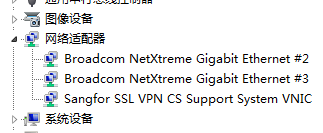
Figure 1. 以Ethernet结尾的两个网络适配器是物理以太网卡
图1以Ethernet结尾的两个网络适配器是物理以太网卡,有的人还有很多虚拟的网卡,我们只关心物理网卡的Mac地址,记住这两个以太网卡的名字,后面会用到。
点击开始按钮,在”搜索程序和文件”(见Figure 2)处键入cmd,按回车健(Enter健)进入命令行。
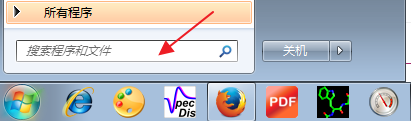
Figure 2. Windows的命令行
在命令行键入命令:ipconfig /all
结果类似下面:
1 2 3 4 5 6 7 8 9 10 11 12 13 14 15 16 17 18 19 20 21 22 23 24 25 26 27 28 29 30 31 32 33 34 35 36 37 38 | 以太网适配器 本地连接 4: 媒体状态 . . . . . . . . . . . . : 媒体已断开 连接特定的 DNS 后缀 . . . . . . . : 描述. . . . . . . . . . . . . . . : Sangfor SSL VPN CS Support System VNIC 物理地址. . . . . . . . . . . . . : 00-FF-A7-38-7A-B2 DHCP 已启用 . . . . . . . . . . . : 否 自动配置已启用. . . . . . . . . . : 是 以太网适配器 本地连接 3: 媒体状态 . . . . . . . . . . . . : 媒体已断开 连接特定的 DNS 后缀 . . . . . . . : 描述. . . . . . . . . . . . . . . : Broadcom NetXtreme Gigabit Ethernet #3 物理地址. . . . . . . . . . . . . : 00-1F-29-05-08-B3 DHCP 已启用 . . . . . . . . . . . : 是 自动配置已启用. . . . . . . . . . : 是 以太网适配器 本地连接 2: 连接特定的 DNS 后缀 . . . . . . . : 描述. . . . . . . . . . . . . . . : Broadcom NetXtreme Gigabit Ethernet #2 物理地址. . . . . . . . . . . . . : 00-1F-29-05-08-B2 DHCP 已启用 . . . . . . . . . . . : 是 自动配置已启用. . . . . . . . . . : 是 本地链接 IPv6 地址. . . . . . . . : fe80::446a:380d:cb9c:274b%14(首选) IPv4 地址 . . . . . . . . . . . . : 192.168.1.7(首选) 子网掩码 . . . . . . . . . . . . : 255.255.255.0 获得租约的时间 . . . . . . . . . : 2017年10月 13日 09:16:35 租约过期的时间 . . . . . . . . . : 2017年10月 14日 09:16:34 默认网关. . . . . . . . . . . . . : 192.168.1.1 DHCP 服务器 . . . . . . . . . . . : 192.168.1.1 DHCPv6 IAID . . . . . . . . . . . : 293121216 DHCPv6 客户端 DUID . . . . . . . : 00-01-00-01-1D-B2-59-E2-D4-85-64-06-F9-4B DNS 服务器 . . . . . . . . . . . : 192.168.1.1 TCPIP 上的 NetBIOS . . . . . . . : 已启用 |
列出了几个以太网适配器,从描述行上看,很容易就找到两个物理网卡:
Broadcom NetXtreme Gigabit Ethernet #2
Broadcom NetXtreme Gigabit Ethernet #3
其中的物理地址就是Mac地址,这两个网卡的Mac地址分别为:
00-1F-29-05-08-B2
00-1F-29-05-08-B3
二. Linux系统
直接在命令行键入命令ifconfig:
[gkxiao@molcalx ~]$ifconfig
输出类似如下结果:
1 2 3 4 5 6 7 8 9 10 11 12 13 14 15 16 17 18 19 20 21 22 23 24 25 26 | eth0 Link encap:Ethernet HWaddr AB:1F:7B:01:C1:BA inet addr:192.168.1.108 Bcast:192.168.1.255 Mask:255.255.255.0 inet6 addr: fe80::ae1f:6bff:fe01:cdba/64 Scope:Link UP BROADCAST RUNNING MULTICAST MTU:1500 Metric:1 RX packets:1625430 errors:0 dropped:0 overruns:0 frame:0 TX packets:1796300 errors:0 dropped:0 overruns:0 carrier:0 collisions:0 txqueuelen:1000 RX bytes:292174307 (278.6 MiB) TX bytes:2406789986 (2.2 GiB) Memory:ce200000-ce27ffff eth1 Link encap:Ethernet HWaddr AB:1F:7B:01:C1:BB UP BROADCAST MULTICAST MTU:1500 Metric:1 RX packets:0 errors:0 dropped:0 overruns:0 frame:0 TX packets:0 errors:0 dropped:0 overruns:0 carrier:0 collisions:0 txqueuelen:1000 RX bytes:0 (0.0 b) TX bytes:0 (0.0 b) Memory:ce100000-ce17ffff lo Link encap:Local Loopback inet addr:127.0.0.1 Mask:255.0.0.0 inet6 addr: ::1/128 Scope:Host UP LOOPBACK RUNNING MTU:65536 Metric:1 RX packets:1295013 errors:0 dropped:0 overruns:0 frame:0 TX packets:1295013 errors:0 dropped:0 overruns:0 carrier:0 collisions:0 txqueuelen:0 RX bytes:460918702 (439.5 MiB) TX bytes:460918702 (439.5 MiB) |
eth0、eth1为两块以以太网卡,HWaddr后面的一串就是Mac地址,每块网卡的都有一个Mac地址:
AB:1F:7B:01:C1:BA, AB:1F:7B:01:C1:BB
注意:在Centos 7系统里,可能不是eth0,eth1等标记,而是enp4s0,enp5s0。



